Taster session booking example - step one
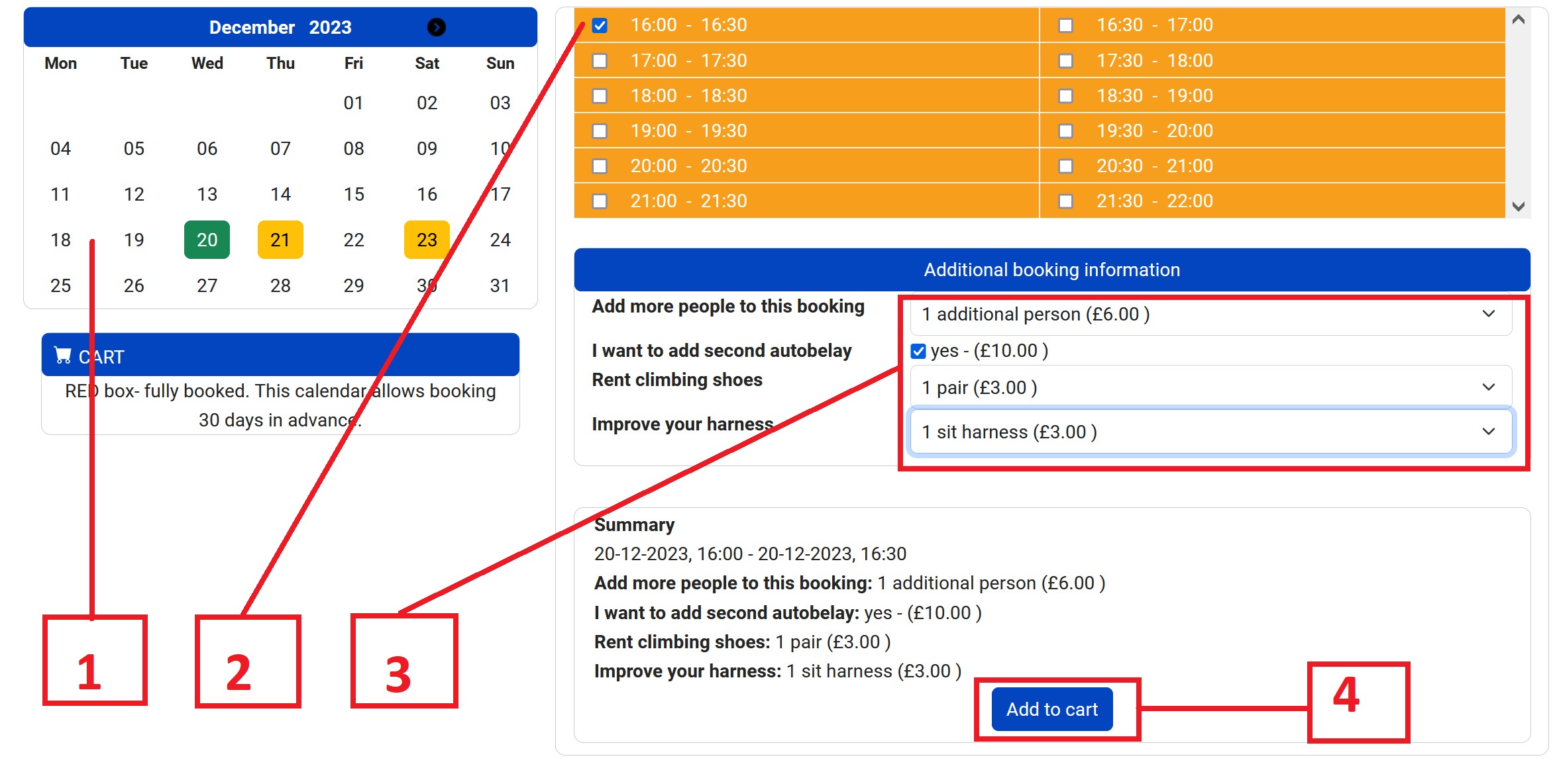
1
Calendar
Choose the date for your booking. ORANGE boxes show available days, RED indicates fully booked day
2
Time slot
Choose available time slot.
3
Number of places
Choose how many people you wish to book and any other extras you wish to add to your booking.
4
Add to cart button
Confirm your choice. Don't worry, you can change this later
Cart - step two

1
Cart
Please check your booking details. If you are not happy with this selection, you can remove the item and start again
2
Checkout
Confirm your selection
Booking form - step three
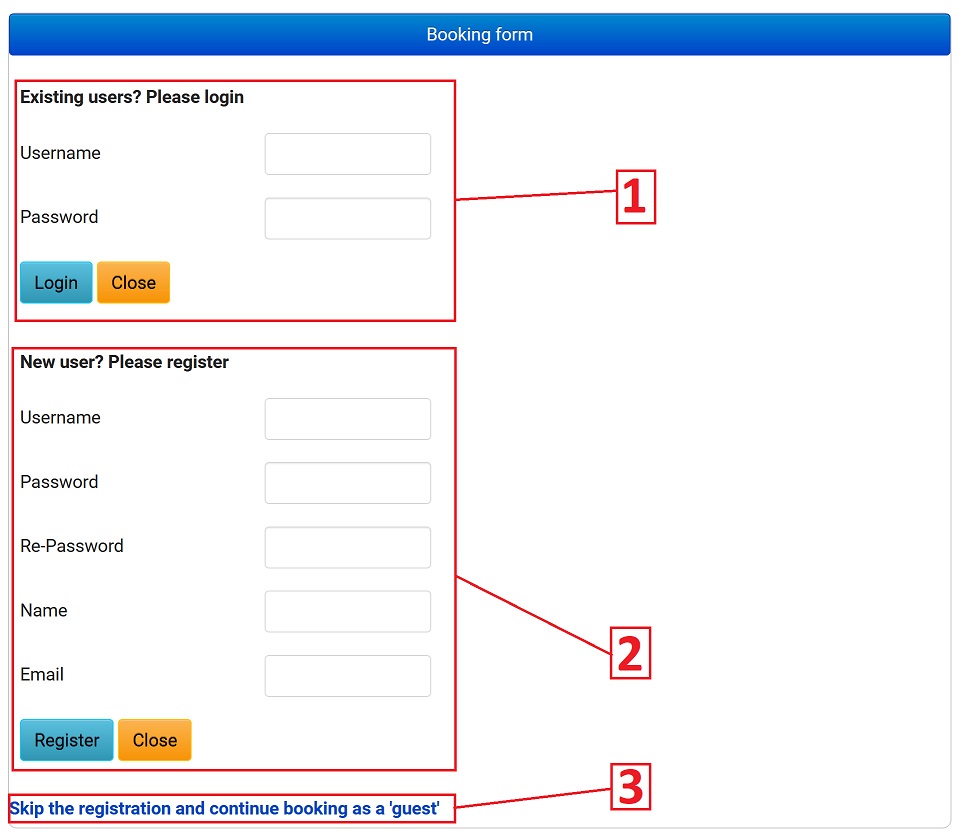
1
Existing user
If you are registered user just login with your username and password.
2
New user
We strongly recommend registering on our website for easy and simple booking experience, tracking your transactions and faster booking process. Don't worry we never send newsletters or share your details with anybody.
2
Continue booking as a guest
You can choose not to register and use the booking as 'guest'. In this case you will have a few more steps to take, and fill-in your details every time you wish to book with us.
Booking form - step four
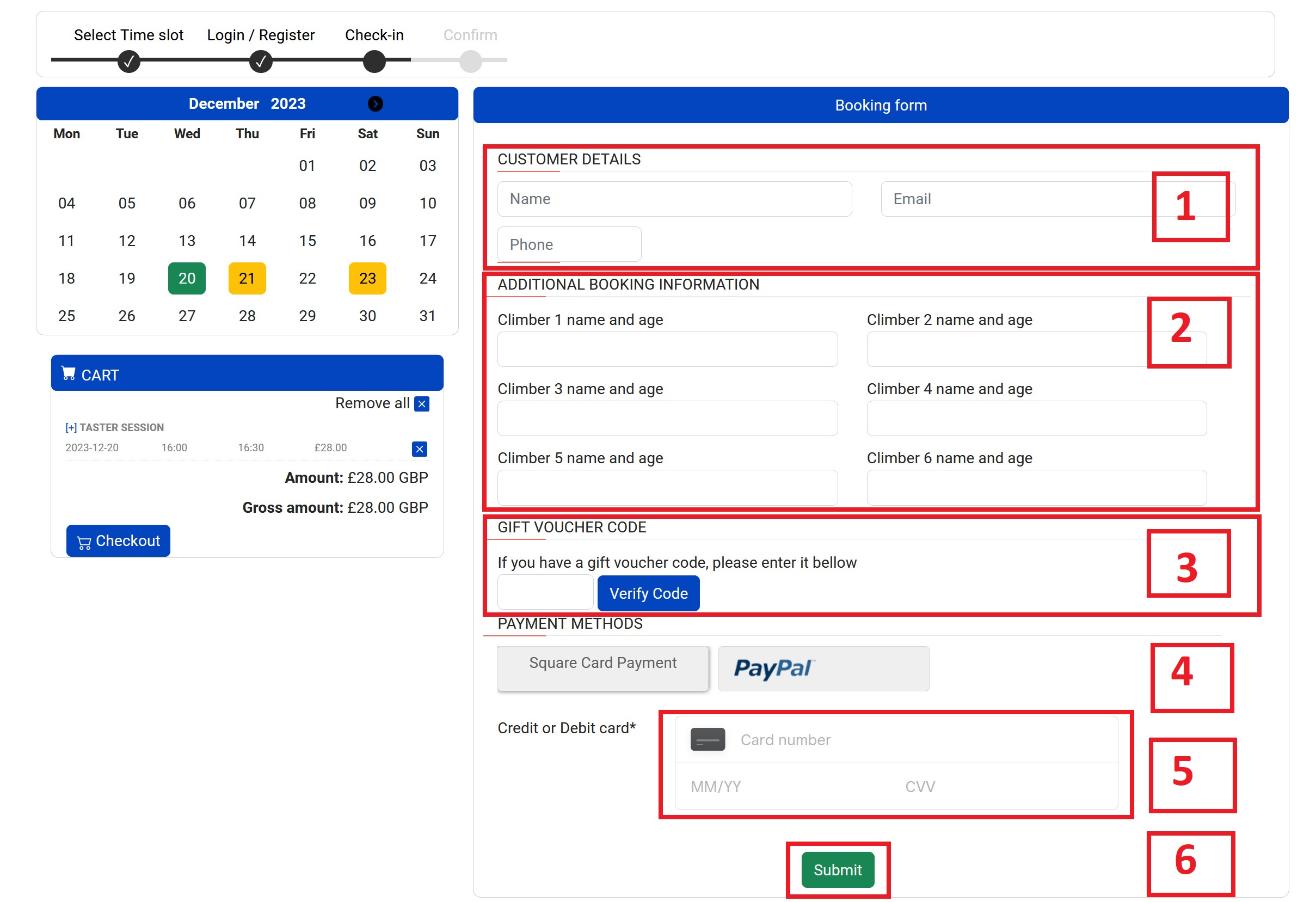
1
Personal details
Fill-in all the boxes. If you are registered user, this section will be automatically updated with your user information
2
Climbers details
Please let us know who is going to climb. The more information we have, the easier and faster you can check-in.
3
Gift voucher
Enter your gift voucher and click the button to verify the code
4
Payment Gateways
Square Card Payment is the default option. Just put your credit/debit card details. Alternatively use the PayPal gateway (instruction how to use PayPal bellow in step 6)
5
Submit your booking
Submit
Booking form - step five
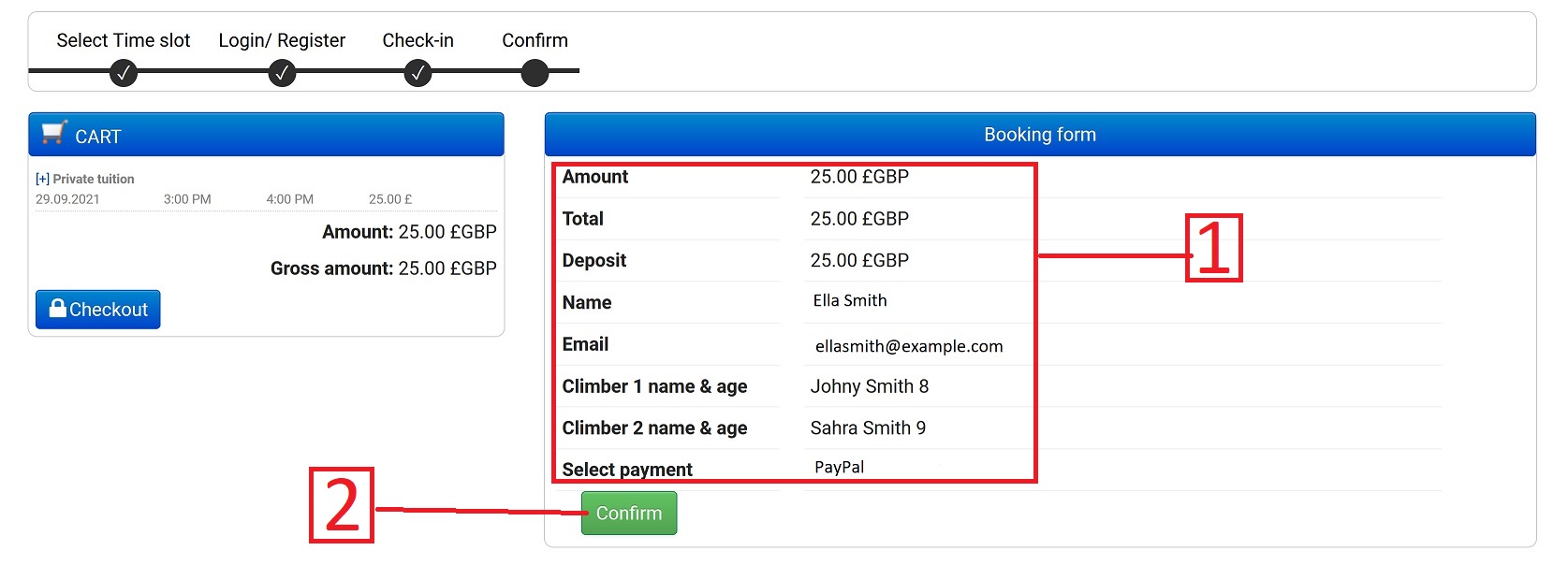
1
Check your details
Check your booking information
2
Confirm
Confirm booking form information
PayPal gateway - step six
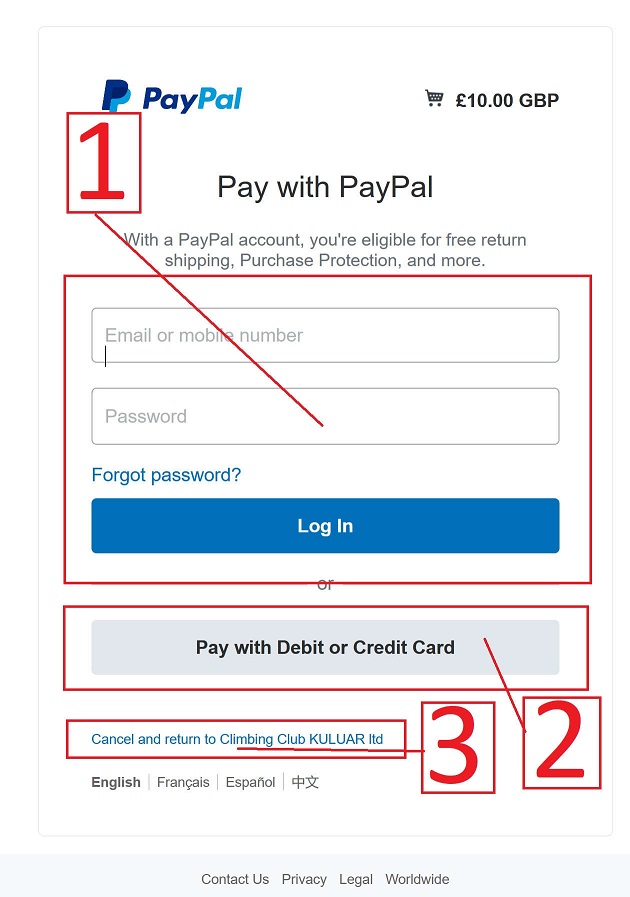
1
Payment details
If you have PayPal account just log in
2
No PayPal account
If you don't have PayPal account you can pay with Debit/Credit card (see step six)
3
Cancel your booking
At this point we have received your booking reservation. This is not a confirmation of your booking as yet. Your payment may be unsuccessful or interrupted and it's status remains 'pending'. If you have any problem with your booking please Cancel and return to us. If you just close your browser, this time slots will not be available for you to rebook until we cancel your reservation manually.
PayPal gateway - step seven
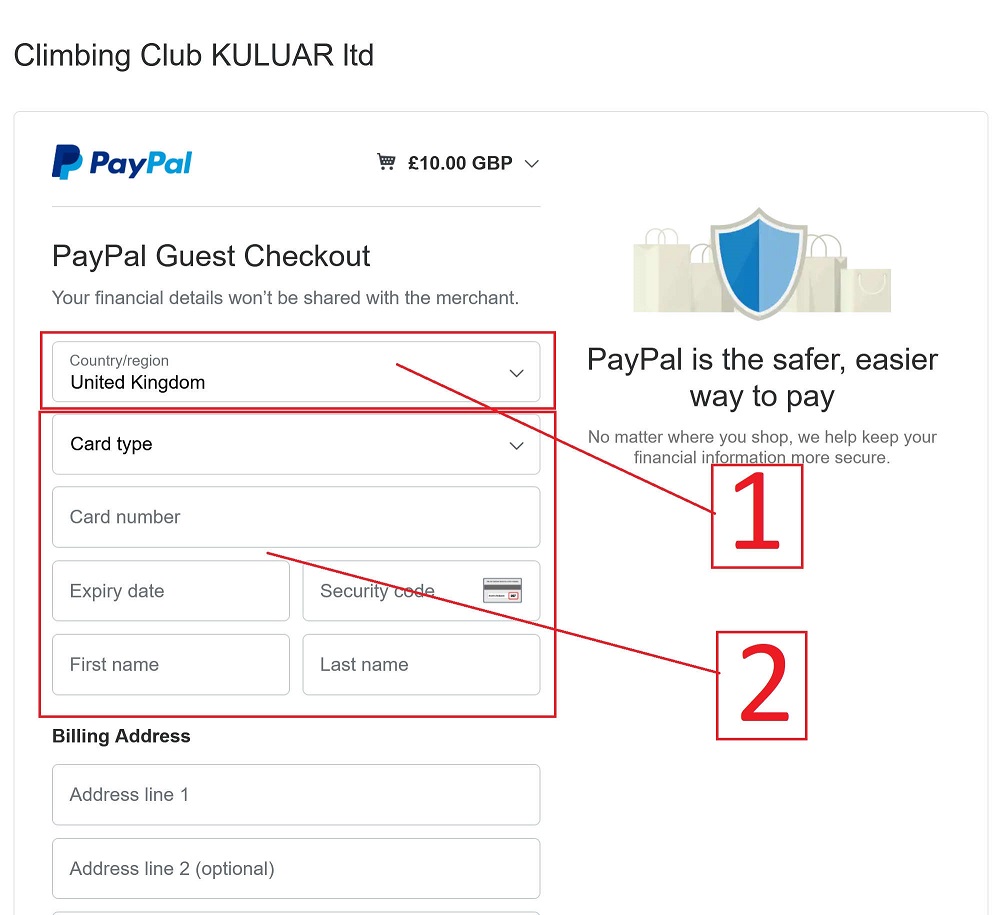
1
Card payment details
Choose the country
2
Card details
Please fill-in all fields required. Please note we will not see any of your card details and they will not be stored on our website
PayPal gateway - step eight
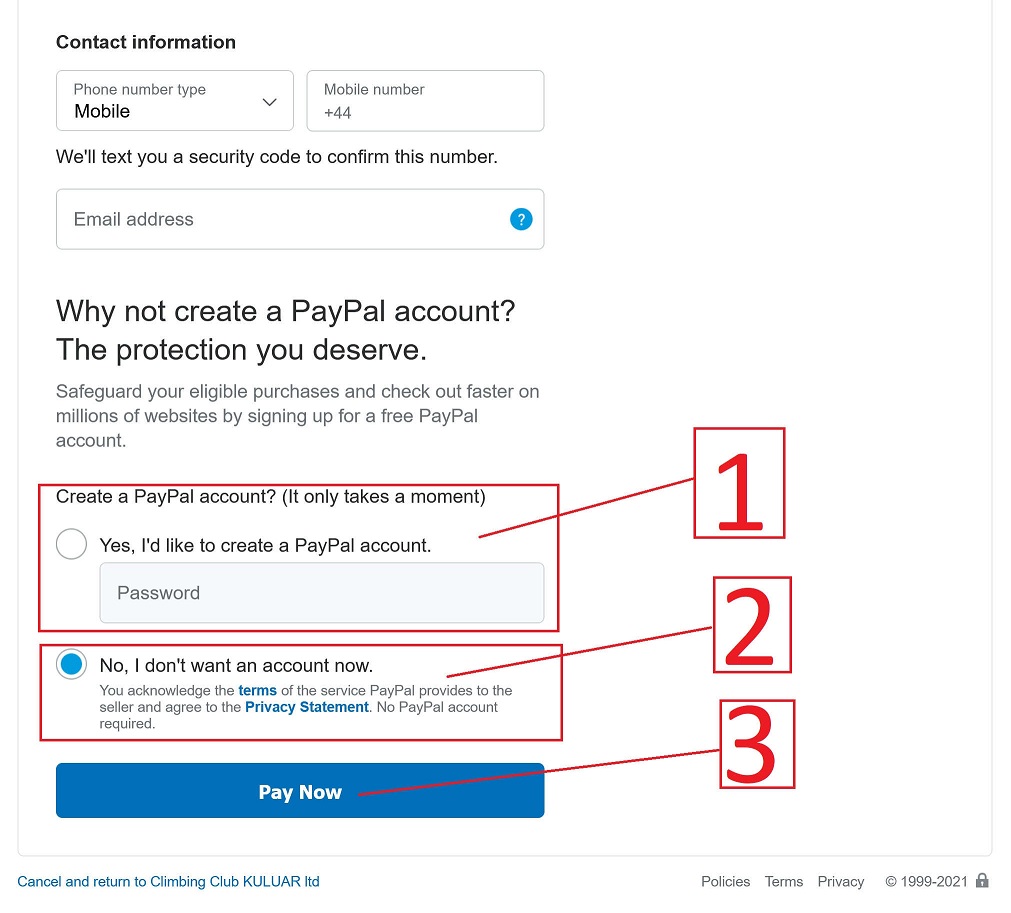
1
PayPal account option
Payment gateway will ask you again to create an account
2
Card details
You can choose to skip this step
3
Payment confirmation
When all required fields are correct and provided information will be accepted by your bank, your booking will be finally confirmed. At this point you will receive the booking confirmation email. You can cancel (48h refund -£5.00 admin fee) or reschedule (24h free) your booking.
4
payment failed
If your payment failed for any reason we will keep your reservation for some time. If you have not received our 'Booking confirmation' email and you did not contact us, your reservation will automatically cancel.
PayPal gateway - Troubleshooting
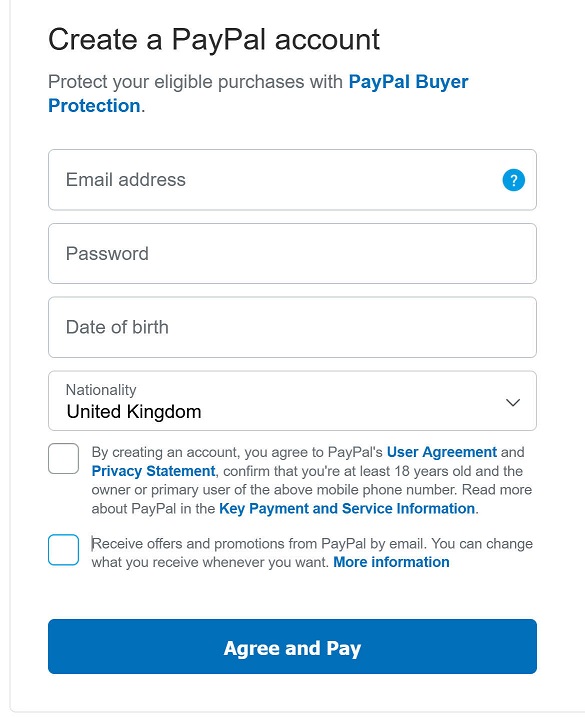
1
PayPal does not allow to skip create account step
In a rare case you will see this screen, you might be using business Credit/Debit card or there is some other problem with your payment. Try to:
Cancel your transaction
2
and try again with the same or different card - it may just work fine this time
Contact us for alternative payment
3
in case there is no way to skip the PayPal account creation and you still wish to proceed with your booking please contact us through our website contact form providing your mobile phone number and we will text you with Izettle payment link. It's simple and safe!
Booking Error
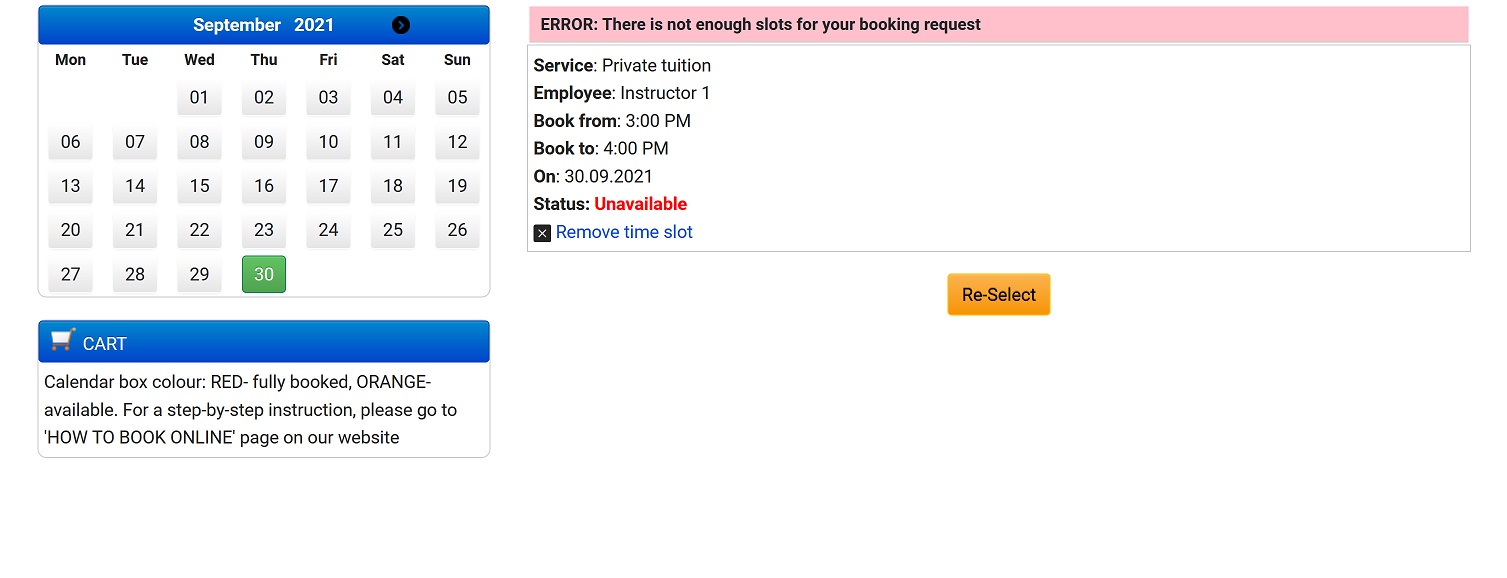
1
There is not enough slots for your booking request
If you see this error, it means there was another attempt to book the same slot, but was interrupted. It could happen when the browser is not responding and the booking attempt remains in temporary state. Please try again later or contact us to remove this problem.
